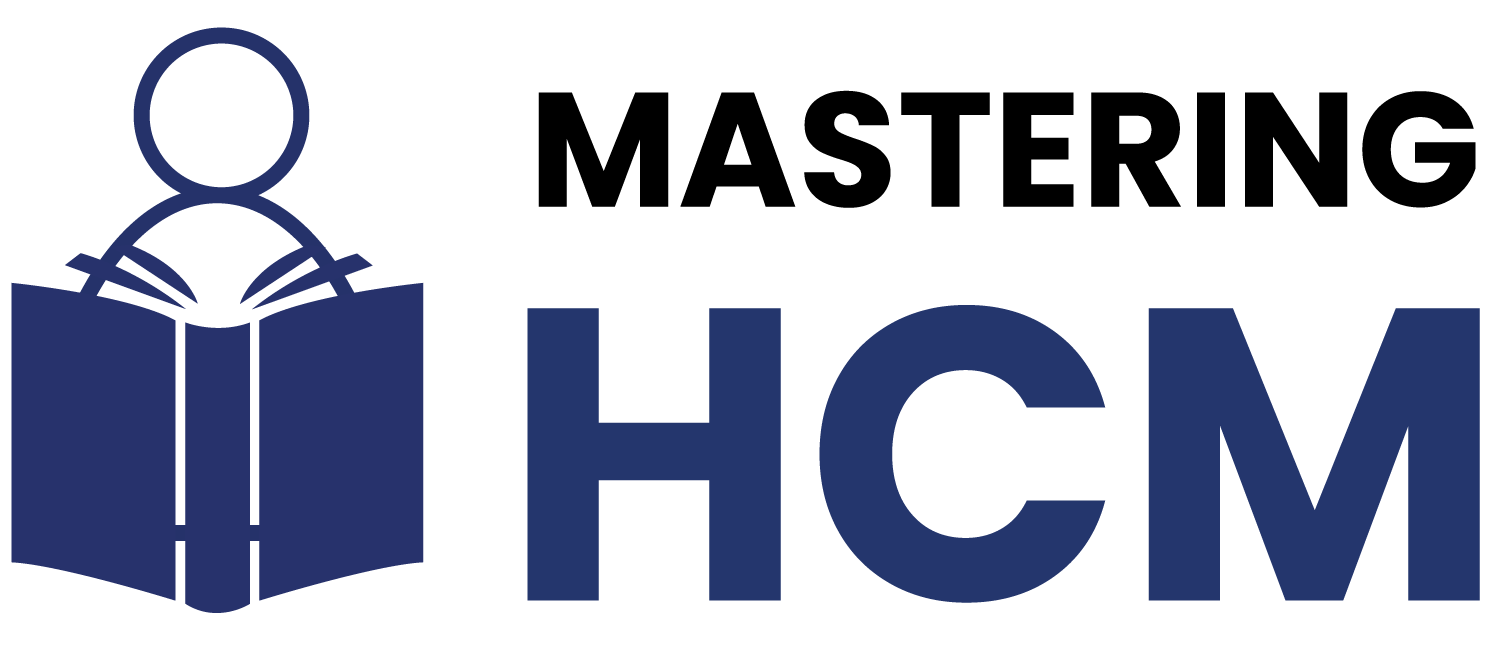Workday Studio Training in Dallas Texas USA
We investigated how Workday Studio handles cloud logs for both successful and failed scenarios, walking through the severity levels—critical, warning, and informational—as they appear in our logs.
Additionally, we utilised both standard loggers and PIMP integration for experimentation purposes during a Workday Studio Training in Dallas, Texas.
One key takeaway was understanding global errors and debugging. Workday Studio can sometimes be challenging; we encountered some issues during our workshop, but we encouraged all attendees to share screenshots so we could effectively troubleshoot together.
Workday Studio also addresses the distinction between log errors and sign errors, where log errors help capture internal issues.
In contrast, sign errors surface problems in status messages or external data transfers. This distinction plays a crucial role in how we approach error handling within workflows.
Workday Studio Property Handling and XPath Expression Challenges
In this session, participants engaged with props and XPath expressions within Workday Studio, using props as intended while attempting to save a manager into a single property by entering their name into Workday.
However, the XPath expression wasn’t resolving correctly, creating an opportunity to pause and assess the issue something we explored hands-on during a Workday Studio Training in Dallas, Texas.
The team was invited to identify problems independently. believe in learning through experience, so they were given the space to discover solutions on their own.
Remained available for clarification when needed, but encouraged participants to take the lead when it came time for coding supporting them from behind the scenes.
All employees were reminded to use resources like Google and the Workday Community, not for copying answers blindly, but for analysing and understanding the root of problems.
That’s how Workday Studio fosters deeper learning and long-term growth.
Accessibility with Workday Studio
We began today’s discussion by reviewing one of the reports we created earlier, temporarily pausing screen sharing to connect a Bluetooth headset, and then returning to screen sharing to examine its XML structure.
Workday Studio offers vast access capabilities like an ocean. Though it may provide only drops at a time, those drops carry immense power.
Accessibility lies at the core of Workday Studio, especially when transforming data for connectors such as PCH, CCW, VCH, or benefit connectors.
During a Workday Studio Training in Dallas, Texas, USA, we emphasised how crucial it is to understand these access patterns for real-world integrations.
Without a clear grasp of accessibility requirements during output transformation, web services can only take you so far.
For deeper integrations requiring customisations—like ERP systems or third-party “A” connections—accessibility must be factored in as part of the design.
Before diving deeper into accessibility, we provided a brief introduction to XML. If you’ve done any programming in college, you might recall using HTML, XML, and CSS: CSS for styling and XML for structuring data.
Workday Studio similarly utilises XML, allowing it to be extracted from reports and applied to transformation tasks, including creating multiple records to demonstrate accessibility in practice.
After resolving some interface issues, we showed how XML forms the foundation for accessibility within Workday Studio. It’s a fundamental skill every developer working with Studio should master.
Workday Studio Tips and Troubleshooting
In this session, participants shared practical strategies for working within Workday Studio. From handling logs, debugging errors, or transforming XML, keeping an open and curious mindset throughout will lead to success!
Encouraged the team to explore, experiment and ask questions. Workday Studio is more than simply writing code; its real strength lies in understanding its logic behind each step and making informed decisions based on this understanding.
Every challenge in Workday Studio Training in Texas, USA, provides us with an opportunity to grow as developers.
From XPath issues to accessibility transformations, every problem helps us expand our understanding and enhance our skill set as developers.
Working With the combination of Workday Studio XML and XPath
Once we began using XML within Workday Studio, it quickly became evident how important it is to understand what an extensible language truly means not just in terms of transformation potential, but also in terms of accessibility considerations.
This forms a solid foundation for future transformations built within Workday Studio and is often emphasised during a Workday Studio Training in Texas, USA, where hands-on XML structure analysis helps clarify these concepts.
XPath plays an essential role here. Whenever we need to split data or join different nodes together, we rely on its expressions.
All those forward and backwards slashes you see in an XML document? That’s XPath in action! In Workday Studio, XPath enables us to retrieve precise values using expressions such as ‘select value’.
Various online tools can also assist in generating these paths automatically for our code, streamlining the development process.
Crafting XML Records for Workday Studio
To demonstrate how Workday Studio Training in Texas, USA handles XML data, try crafting some report entries manually.
This approach provides direct XML access when needed, but the complexities can prove challenging.
It requires tweaking employee values while maintaining other aspects, allowing the focus to remain on how Workday Studio processes accessibility logic.
Workday Studio’s primary XSLT version 1.0 implementation essentially utilises basic functions like format-date, for-each, substring replacement, and replace. Version 2.0 provides more sophisticated options that add greater flexibility to our transformations.
Transforming Data with Accessibility in Workday Studio
First, establish the namespaces; without them, things won’t function correctly, and your accessibility structure may break down this is especially relevant for reports or collector outputs.
As covered in a Workday Studio training in Texas, USA, getting namespaces right is one of the first steps to building stable, accessible XML outputs.
Stick with familiar XML structures that use accessibility logic similar to other programs; this makes troubleshooting and future modifications far more manageable.
Additionally, style sheet definitions play a pivotal role. In Workday Studio, always define transformation methods explicitly to avoid assumptions (like defaulting to ‘Text’).
Clear definitions improve readability and help prevent avoidable transformation errors.
Navigating XML Sensitivity in Workday Studio
Every character count when writing an XML document – any missed letter, tag misreads or even slight deviations can compromise an integration into Workday Studio. That is why precision matters in Workday Studio.
Workday Studio Training in Dallas, Texas, USA, allows you to traverse nodes using “for-each”, refining logic that ensures each visual renders correctly.
Although some parts were repetitive, it relied heavily on its consistent processing of structured data, teaching myself through trial and error how best to format real XML inputs.
Building Workday Studio Templates from Scratch
To experiment, start your journey by searching Google for an XSLT template compatible with Workday Studio.
Tweak elements as you go and test the results accessibility tags like ‘output method’ may be optional, but in Workday Studio, including them is highly recommended to ensure accuracy and clarity in your transformation outputs.
This best practice is often demonstrated in a Workday Studio Training in Dallas, Texas, USA, where participants explore how minor adjustments can significantly improve reliability.
Every Workday Studio file that incorporates features such as namespaces (xmlns), stylesheet requirements, or optional accessibility outputs contributes to clean, dependable output.
This structure not only highlights Workday Studio at its finest when properly used but also ensures there are no surprises in the results—you know exactly what to expect.
It combines precision with user-friendly structure, showcasing both the tool’s potential and its real-world practicality.
Navigating XML Templates in Workday Studio
We usually begin our Workday Studio experience using its default configuration – typically an XML version – although, while initially simple, it requires attention to several details that may have seemed essential in its initial form.
Later, we learned that some code was unnecessary after discovering that certain parts were no longer needed to run smoothly.
While working on Workday Studio XML files, discovered that name changes could be minimal – which is the beauty of it – without needing to overhaul everything and make corresponding modifications.
Additionally, it was questioned why digital prefixes exist, rather than whether they affect results; ultimately, it was discovered that they were often unnecessary.
Using Workday Studio Report Data Templates
When inserting report data into Workday Studio’s XML documents, always employ a template structure when referencing report data.
By embedding this structure correctly into the report XML code, you ensure that the entire block—up to and including the report data—is recognised.
This is an essential technique when structuring workflows within Workday Studio and is thoroughly explored during a Workday Studio Training in Dallas, Texas, USA, where best practices are put into action.
As part of a line-by-line mapping exercise, we reached the put-entry section—this is where the real logic work begins.
With multiple input entries possible at any given time, managing them efficiently in Workday Studio requires both resilience and consistency.
To handle this effectively, it’s recommended always to implement a for-each loop—even when dealing with a single entry.
This approach builds in flexibility and safeguards continuity across current and future process iterations.
Looping Logic and Function Use in Workday Studio
When setting up the for-each loop in Workday Studio, careful attention needs to be paid to both syntax and structure.
Even minor slip-ups could throw the whole function off track–though trial and error is the way forward!
Once correctly set up, this loop runs flawlessly through all report entries without issue.
Workday Studio goes far beyond looping to offer basic functions, such as substring. Wanted to use substring to limit first name length to 20 characters – having never really utilised its precision before now is truly impressive!
Formatting Dates with Workday Studio Functions
Date formatting can be challenging in Workday Studio. We started off trying various combinations of ‘MM’ and ‘yyyy’ to match the formats found in downloaded report XML structures.
Not every attempt was successful, but after some trial and error, we eventually mastered the correct formatting of dates.
During a Workday Studio Training in Texas, USA, this hands-on experimentation with date formatting is a key part of understanding how to align output with Workday’s expectations.
Workday Studio demands experimentation. We explored different ‘format-date’ functions and leaned on community resources whenever things didn’t behave as expected.
But once everything clicked and the dates began printing correctly, the real enjoyment began—transforming confusion into confidence and mystery into mastery.
Debugging XML in Workday Studio
Sometimes, faced strange syntax errors that seemed to appear out of nowhere. Workday Studio’s debugging helps pinpoint where missing brackets or misusing quotation marks occurred; printing out values directly helps isolate issues while community suggestions often provide the solution to such errors.

Wyatt Turner
Explore, learn, and master become the best version of yourself through steady growth.