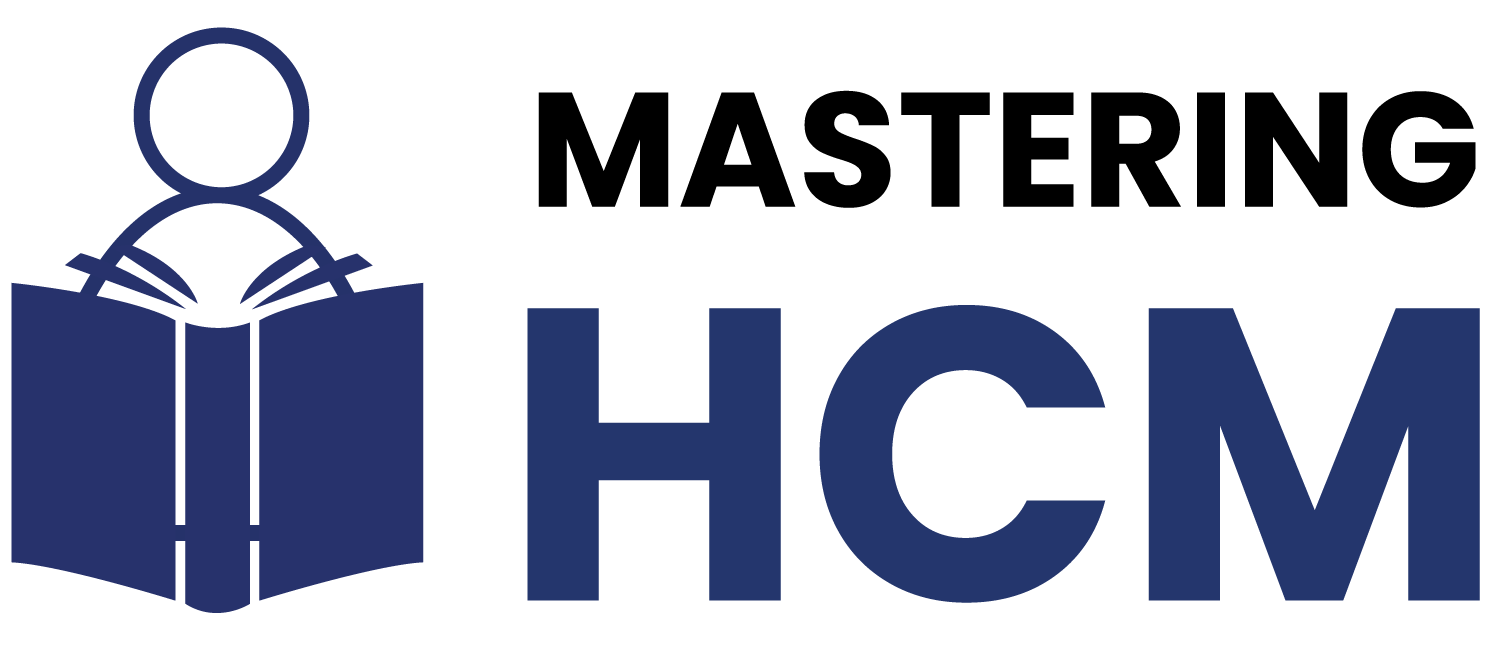Workday Studio Tutorial
Working in Workday Studio can require processing data row by row. For example, if you receive multiple location entries via a report or web service, you need to process them individually using an XML Split.
Therefore, XML splitting becomes essential. If you’re looking to get hands-on experience, a Workday Studio Tutorial in Dallas, Texas can be an excellent way to learn these techniques in a practical setting.
Workday Studio utilises an XPath Explorer to navigate XML structures quickly. It is beneficial to double-click on an item for instance, a location name to generate an instantaneous XPath, which helps extract specific data points from within an XML document.
After creating an XPath expression, use Workday Studio’s XML Stream Splitter component to process the data.
This component allows for splitting XML by defined XPaths for instance, if you want to split by each location data point, then input that path in the properties of this splitter.
Workday Studio processes each location individually, making this perfect for log tracking or further transformations.
After splitting an XML document in Workday Studio, store each piece individually as variables so you can manipulate individual elements more easily such as by using an XPath expression such as part0.xpath in Workday Studio to store its location as of its effective date in one.
Exploring Workday Studio's Splitter Component
Workday Studio Tutorial in Dallas, Texas, offers an invaluable splitter tool. The XML Stream Splitter makes complex XML structures manageable, supporting XPath queries and efficiently handling repeating elements across multiple files.
Configuring the Splitter requires setting an XPath that targets repeating elements such as location data.
Workday Studio then divides up the XML accordingly and can process each part individually, making this feature particularly helpful when managing large datasets.
Transformation and Aggregation in Workday Studio
After breaking an XML document down into its parts, transformations such as changing date formats or altering values often need to occur before final aggregation takes place. Workday Studio supports these transformations seamlessly.
Once data transformation is complete, use Workday Studio’s Aggregator component as part of its solution to merge all split messages back together into a single XML. Aggregators serve a similar role and play equally essential roles.
Workday Studio allows users to configure an aggregator with a size batch strategy of “-1.” Doing this ensures all messages are aggregated, while using the XML Message Content Collator guarantees the final XML document is valid and ready for use.
Workday Studio requires that output be in a valid XML structure; therefore, after aggregation, add a header and footer containing a version declaration, as well as a parent tag that encompasses all child elements in your output XML document.
At Workday Studio’s XML Content Collator, use headers and footers to ensure the final XML is well-formed for web services or additional processing. This step provides a quality output.
Workday Studio offers the flexibility and tools required for successfully managing complex XML data, from splitting and transforming to aggregating and validating. Workday Studio Tutorial in Dallas, Texas, takes great pride in managing it efficiently.
Workday Studio Integration for Currency Conversion
Let’s walk through a real-life scenario using Workday Studio to load currency conversion rates into Workday from CSV files stored on an SFTP location and push this data via Workday’s “Import Currency Conversion Rates” web service.
Each CSV file contained rows such as USD to INR with specific rates and dates, so Workday Studio would check for them via SFTP before passing them through a document iterator component to store its content as message variables in Workday Cloud.
For those interested in mastering these processes, attending a Workday Studio Tutorial in Texas, USA, offers valuable hands-on experience.
Convert CSV data to XML using Workday Studio transformation tools and define its parent node as the root/row.
Then, split each row and extract values, such as currency rates or dates, using XPath expressions.
To maintain data integrity, added an MVEL expression that checked whether rates were not blank or null; failing this, Workday Studio would throw an error with an immediate critical message indicating data corruption during entry into Workday.
This validation step proved essential in protecting against corrupt information entering Workday.
At this step, populate your web service request using variables. Workday Studio makes dynamic value insertion easy using @propsvariableName to handle multiple rows efficiently for instance, a USD-to-INR conversion is processed dynamically. In contrast, another row might involve a CAD-to-INR currency conversion.
Workday Studio Aggregation and Web Service Call
After each row was processed, its messages were aggregated using Workday Studio’s Aggregator component.
The Content Collator then built the final web service request by dynamically including variables as values from Workday Studio’s Variable Managers.
Calling on the financial management web service, specifying its version and other parameters with variables instead of hardcoding—this allowed for flexible integration that was both reusable and adaptable.
While developing, be mindful to identify any unnecessary components or steps such as multiple copy steps to maximise efficiency.
In Workday Studio, copying messages back and forth only proves helpful if their original forms change; otherwise, it should be skipped altogether.
For those seeking to build efficient integrations like this, a Workday Studio tutorial in Texas, USA, can be a valuable resource
Workday Studio Data Cleanup and Formatting
One of the key challenges associated with data input can be handling extra spaces or formatting issues within it.
If a date field contains extra spaces or requires different formatting, store its value as an array variable before applying necessary transformations to it.
Workday Studio does not restrict you from searching online or consulting Workday documentation when looking for solutions.
Instead, you can often look up specific use cases directly and test them within Studio
Workday Studio Router Component for Conditional Logic
Another powerful component in Workday Studio, the Router component, helps manage conditional logic based on input file statuses such as Hiring (H), Termination (D), or Update (U).
For instance, using conditional logic when the file status changes can trigger specific processes—such as initiating a hire for status “H”, executing a termination for “D”, or applying updates for “U”.
To implement this logic, an additional Router was placed after the Async component. Each route was connected to local outputs, which in turn linked to local inputs that activated targeted sub-processes such as “Call Hire”, “Call Termination”, or “Call Update”, depending on the status received.
Occasionally, Workday Studio may display backend code unexpectedly. If this occurs, click the Design tab to return to the visual interface mode.
This usually resolves the issue in seconds, restoring regular operation. While it may briefly interrupt your workflow, it’s a minor and easily managed inconvenience.
For hands-on guidance with setups like this, consider attending a Workday Studio tutorial in Texas, USA, where these concepts are taught in practical, real-world scenarios
Workday Studio Expression Logic Made Simple
Once sub-routes have been created in Workday Studio, using expressions to control their behaviour is straightforward.
For example, when the status equals “a”, the hire sub-route is triggered; if it’s “t”, the process routes toward termination; and all other statuses default to the update path if necessary.
Learning how to configure these expressions effectively—such as during a Workday Studio tutorial in Texas, USA—can significantly enhance your ability to build smart, scalable integrations.
Workday Studio stands out as an exceptional software solution due to its efficient and intuitive processing of each row.
It evaluates variables, compares results, and selects the ideal path—seamlessly! Whether configured dynamically or statically, the setup provides total flexibility, which is essential for achieving real-world development success.
Workday Studio for Conditional API Execution
Whilst using Workday Studio for conditional API execution, conditions can often be tied directly to call execution—for instance, if one property matches another, it should trigger its associated flow.
Whether you’re calling out to hire, terminate, or update APIs, Workday Studio provides elegant execution control solutions.
Understanding how to implement this effectively, such as through a Workday Studio tutorial in Texas, USA, can make designing these flows both intuitive and scalable.
Workday Studio gives users complete autonomy thanks to its robust conditional logic. Should a condition fail, Workday Studio automatically redirects the process to the following applicable route—no manual intervention is needed.
This ensures that every piece of data reaches its proper destination efficiently.
Workday Studio Components You Should Understand
When introducing someone to Workday Studio, start by explaining its core components. A Sync acts as the connector between elements like Eval, Map Logic (ML), and Set Headers—the latter of which is commonly used for API calls, outbound requests, or personalising flow processes.
During a Workday Studio tutorial in Texas, USA, these foundational components are typically the first hands-on focus to ensure a solid grasp of integration basics.
Workday Studio features components tailored explicitly for both SOAP and REST APIs. For REST integrations, you’ll use the Workday Out REST component; for SOAP, it’s the Workday Outshop.
These tools integrate smoothly with HTTP outflows and support dynamic variable mapping—ideal for calling external vendor services as well as native Workday web services, a use case often practised in a Workday Studio tutorial in Dallas, Texas, USA, to simulate real-world development.
Handling SOAP Calls in Workday Studio
Workday Studio Tutorial in Texas, USA provides tools for handling SOAP calls, which come with their own set of quirks.
When invoking multiple SOAP actions, such as GET, POST, or PUT calls simultaneously, create different request messages based on logic for each request and populate them accordingly using HTTP Out Components bound to real business needs.
For data retrieval versus posting data, base your call on fields and route logic. Set headers provide the perfect way to embed SOAP action details and customise each call; while Workday Studio’s flexible framework enables complex flows that are both powerful and manageable.
Workday Studio XML Transformation with Accessibility
When grouping data—for instance, categorising employees by company—Workday Studio’s Accessibility component becomes invaluable.
Load XML messages into Workday Studio’s XSLT transformation engine before organising the output to meet your exact requirements.
In a Workday Studio tutorial in Dallas, Texas, USA, this kind of transformation setup is often demonstrated to help users understand how to format and manipulate data effectively.
Workday Studio makes creating meaningful reports easy. Give Workday Studio the list of employees to work with, and it can group and present that data intelligently—whether it’s 10 entries or 100.
The transformation process remains smooth and reliable, ensuring consistently accurate outputs.
Exploring Advanced Patterns with Workday Studio
Workday Studio Tutorial in Dallas, Texas, USA, offers multiple paths for solving any requirement.
From routers and machine learning strategies, to layering AP calls and custom XSLT transformations, there is so much potential in using Workday Studio! We hope these examples have given you insight into its power!
Understanding how each component should be utilised effectively is of key importance; no strict rulebook exists here – experiment, test and refine workflows that meet business use cases with Workday Studio as your creative source by offering an open toolkit scalable for any workflow complexity.
Starting Workday Studio
In exploring Workday Studio Tutorial in Dallas, Texas, USA, quickly realised that writing accessibility code was a crucial skill for transforming data formats.
Starting by opening an XML file in Workday Studio and using its accessibility logic generator feature to produce web service requests in XML format seemed impossible at first; however, with practice, it became much clearer.
Workday Studio takes time and practice to master truly. Over time and with repetition, its complexity diminishes gradually; our solution was not writing code from scratch, but instead using sample references modified for our integrations and adapting them.
Learning the fundamentals was crucial; once that happened, everything became simpler.
Workday Studio and Web Services
Workday Studio can assist in preparing request messages before calling SOAP web services using two approaches: Right Step or Accessibility Plus components.
If dynamic message generation is desired, the @ symbol in Workday Studio allows this to be done seamlessly.
Build integration activities step-by-step using Workday Studio, with five activities running concurrently, to give an impressive real-time sense of data flows in live processes.
Tomorrow, plan to dive deeper into Workday Studio by setting up cloud logs and launch parameters, configuring attributes and apps, and initiating an ongoing mini-project that will run for two weeks.
Practice Workday Studio Components
Today is your opportunity to put all you’ve learned using Workday Studio into action by creating and processing a CSV file, converting it to XML, applying a splitter, and reviewing logs to count how many records were processed – whether using log steps or store steps. Track outcomes carefully to improve processes accordingly.
By regularly practising these components of Workday Studio, its use becomes intuitive.
Once mastered, projects won’t feel daunting or time-consuming – that is why investing today could make all the difference when dealing with larger integration projects later on.
Start Building Workday Studio Through Real Projects:
It all begins Monday night when participants take on real Workday Studio projects through real-life experience, working evenings on their mini-project and fixing integration errors as they come.
Being guided through syntax issues and design decisions makes Workday Studio less daunting, while making the learning process feel like part of a collaborative effort.
As with anything new you encounter in Workday Studio, take time to understand each component before seeking assistance if necessary.
Every challenge offers the chance to explore all its capabilities; received sample Clar files as references, which have helped clarify where different modules fit together more easily.
Real-Time Integrations with Workday Studio
External vendors often connect using REST, SOAP, or SFTP protocols that Workday Studio fully supports.
Clients using AWS may configure integrations using Amazon S3 buckets while Google Cloud Platform (GCP) clients have similar integration configuration options available through Workday Studio.

Wyatt Turner
Explore, learn, and master become the best version of yourself through steady growth.